SlideShare is an online slide hosting service, owned by LinkedIn, where users can upload and publicly or privately share tutorials and presentations in formats such as PowerPoint, PDF, Keynote, OpenDocument etc.
SlideShare is often considered as the “YouTube for slideshows”, due to the similarities between the two platforms. It’s possible to view uploaded slideshows on the SlideShare’s own site, or they can be embedded on other sites. There is no need to download the files to view them, but if you wish you can still download them in their original formats.
Different ways to use SlideShare
You can use SlideShare in an educational way, both to build knowledge on topics of your interest and learn from the top experts in your field, and as a tool to help you present and share your own knowledge online, at conferences, meetings, business events, etc.
SlideShare can be also used in a promotional way. Sharing your own content as a company helps you reach new customers, generate new leads, and build a reputation with a targeted audience. As an individual, you can establish yourself as a thought leader by sharing your work and ideas with your peer network. (We will discuss this aspect next time.)
Uploading and sharing your own presentations
Visit the SlideShare website. If you are already logged in your LinkedIn account, you will be automatically logged in SlideShare. You can connect either with your LinkedIn account as an individual, or sign up as a representative of your company.
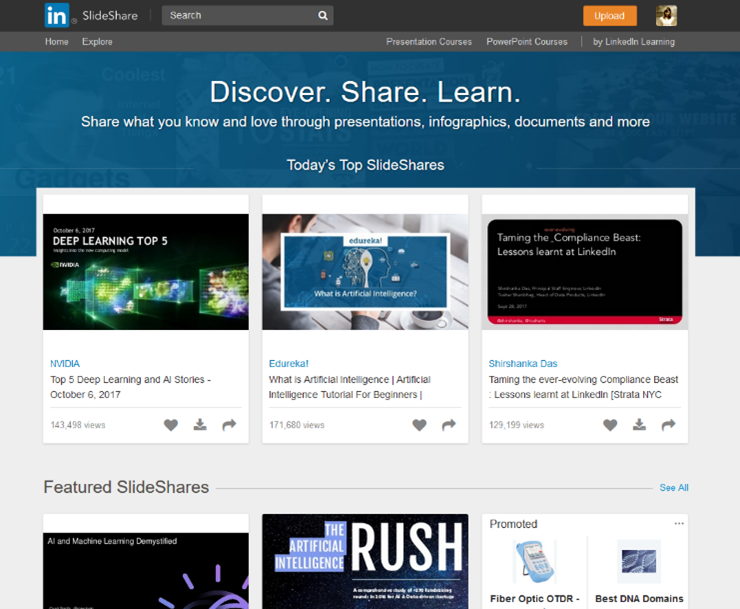
When you log in, you will be taken to your homepage. On the top right corner of the photo below there is an orange button, from where you can upload a presentation from your computer. After it’s uploaded, you’ll be asked to name your presentation, write a description, assign it a category and choose a privacy setting. “Public” means anyone who searches SlideShare can find it and view it, “Private – Anyone with link” means people can’t find it by searching, but can view it if you share its URL with them, “Private – Only me” means it will only be accessible to you when you are logged in.
When you tag your (public) presentation with useful keywords pertaining to its topic, you will make it searchable and easy to discover by other users. Tagging your presentations will also help you find other users’ slideshows, related to yours.
By uploading your presentations on SlideShare, you can access them online whenever you need them, which comes handy at conferences and similar events.
Furthermore, SlideShare offers an interface where you can hold virtual meetings, Zipcast, Here, you invite other users to your personalised Zipcast meeting room, where you present your slideshow to the invitees (with audio and video) and everybody is able to interact and chat on it. Zipcast works in the internet browser, so there are no downloads needed.
Using SlideShare as a knowledge base
SlideShare is great for building your knowledge and quick learning. Under the explore tab in your SlideShare homepage, you can browse others’ uploaded presentations by categories of your interest, or search for a specific topic in the search bar to find concise, visually presented information. That way you can learn something in a matter of minutes, instead of having to read pages of text.
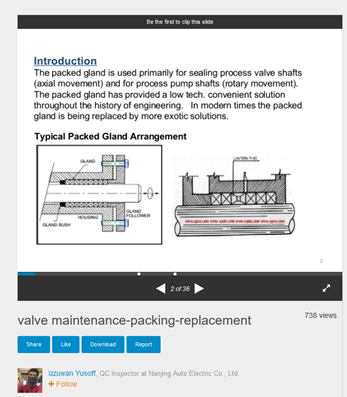
When you find a useful presentation, you have the options to share, like or download it to your computer. You can also clip individual slides to your clipboard to easily return to them anytime in the future.
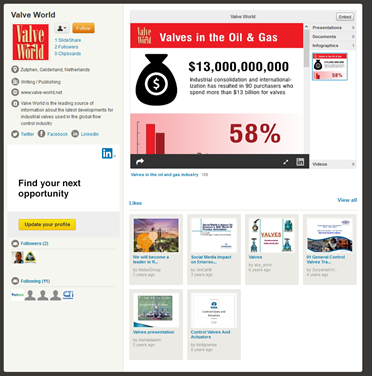
As a community, SlideShare has a “follow” feature that lets you follow other users (orange button on top left). When you engage with someone’s upload (like, share, discuss), they will get notified by email, in which they will also be prompted to follow you back.
Next time, we will write about how you can use SlideShare to promote yourself or your company through though leadership.
